Create GS1 compatible DataMatrix barcodes in P-touch Editor by following these steps:
Insert the DataMatrix barcode
In P-Touch Editor, select Insert > Bar Code from the menu. Switch to the Protocol tab and select the DataMatrix protocol:
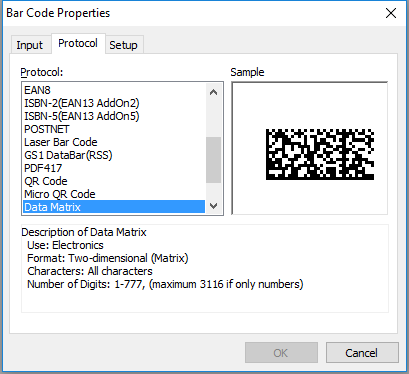
Add the Function 1 Symbolic Character (FNC1)
This special character is used to differentiate GS1 DataMatrix from other Data Matrix barcodes. Go to the Setup tab and check the Specify Industrial Protocol (FNC1) box:
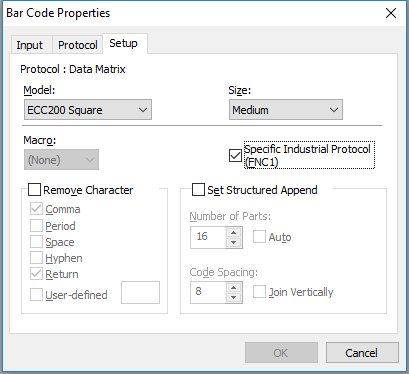
Add the GS1 element strings
You must follow the GS1 rules when encoding data in a GS1 DataMatrix. I highly recommend that you review Chapter 2 (Encoding data) in the GS1 DataMatrix Guideline (PDF). P-touch editor won’t prevent you from making any mistakes!
As an example, I’m going to recreate the GS1 DataMatrix barcode found in TL A-0032 Part 1, Edition 7 (page 12).
It contains both a GTIN-13 (4012345000016) and a serial number (ABC17829). The corresponding GS1 DataMatrix Application Identifiers are 01 (GTIN-13) and 21 (serial no.). The GTIN-13 has to be padded with a leading 0 to match the expected length of 14 characters. Therefore, the concatenated string is 010401234500001621ABC17829:
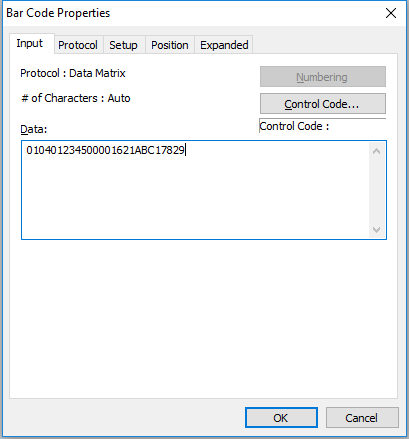
The resulting barcode matches the example, though it seems that P-touch Editor cannot add the Human readable Interpretation (HRI):
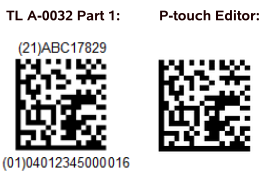
You could, of course, add the HRI using the text tool.
For further information, please consult the GS1 DataMatrix Guideline (PDF)!