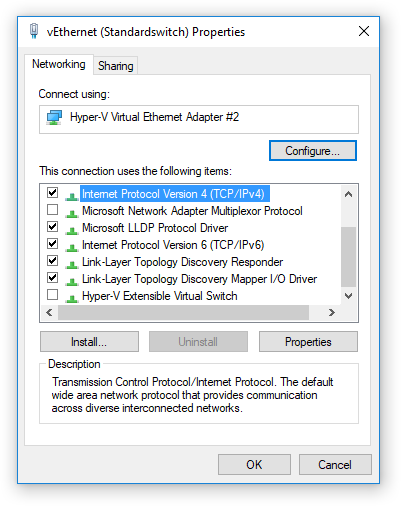Go to Bluetooth & other devices in Windows settings (e.g. by pressing the Win key + X, selecting Settings and then Devices).
Click on More Bluetooth options:
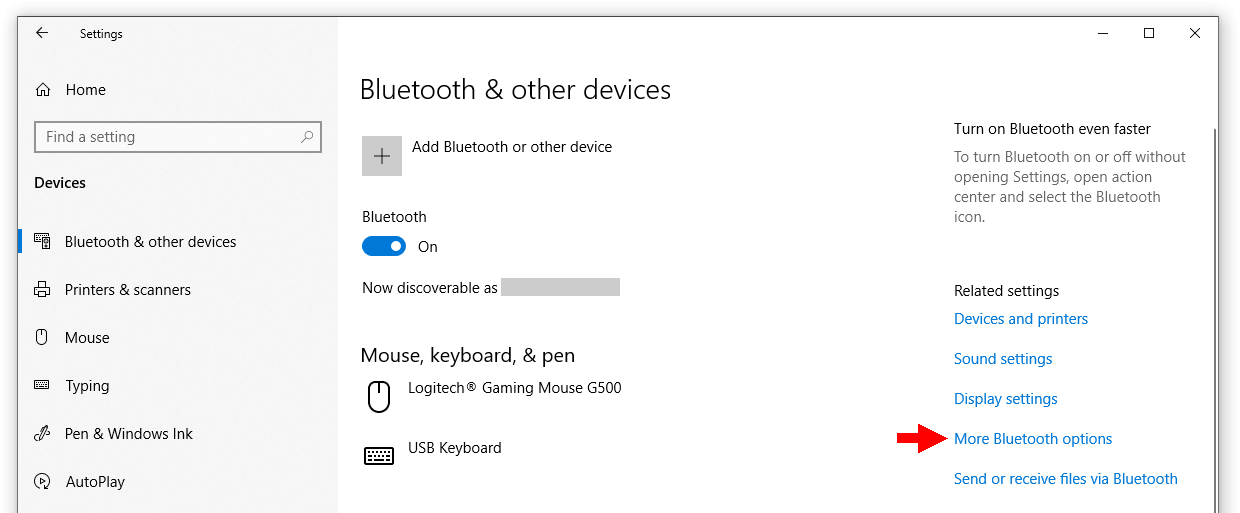
Select the COM Ports tab, then select the ports and Remove them:
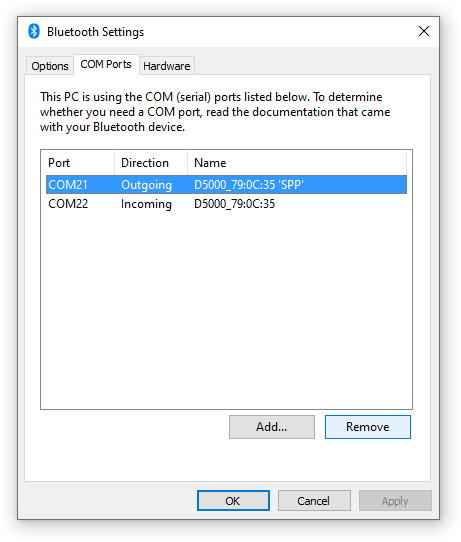
Go to Bluetooth & other devices in Windows settings (e.g. by pressing the Win key + X, selecting Settings and then Devices).
Click on More Bluetooth options:
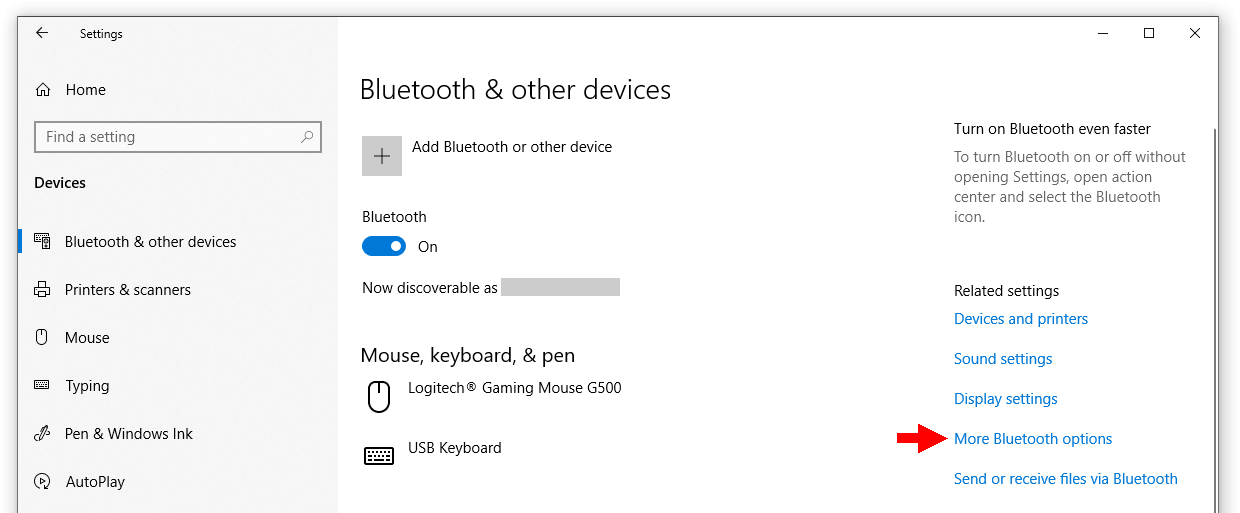
Select the COM Ports tab, then select the ports and Remove them:
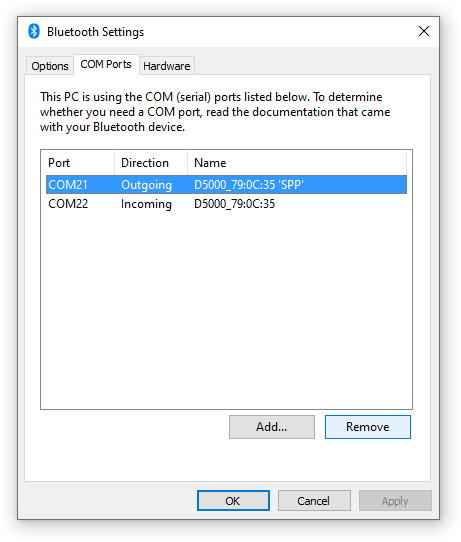
You’re running an application on a PC with a high DPI display and some (or all) of the controls are too small. You do not want to change the system-wide scaling settings just to make this application more usable.
Windows 10 allows you to change the high DPI settings for each application.
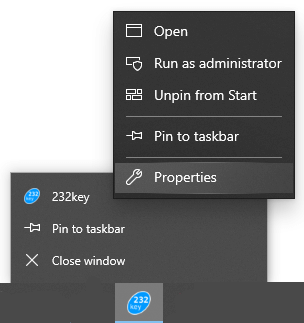
If this method does not work, locate the application’s folder and right-click on the application file (.exe), then select Properties.
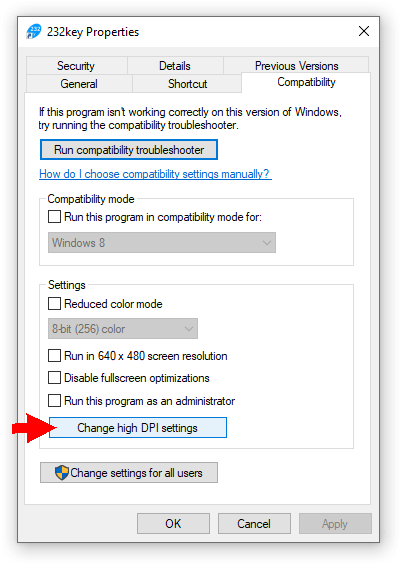
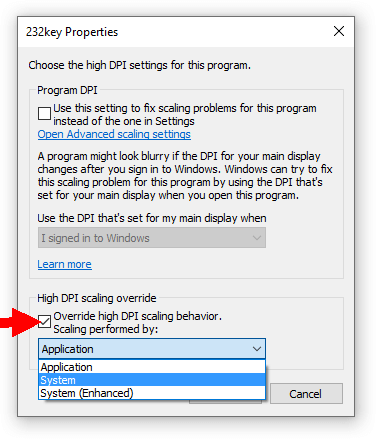
“System” should solve the issue of some controls being smaller than others), though the app will look a bit blurry. “System (enhanced)” will try to make everything look more crisp. You might want to try out all settings (and you may have to restart the app to see any changes).
You can find further information on the settings in this Windows Blog article under “End-user DPI-scaling improvements”.
You’ve exported a project as a template. You’ve made sure that “automatically import the template into Visual studio” was checked:
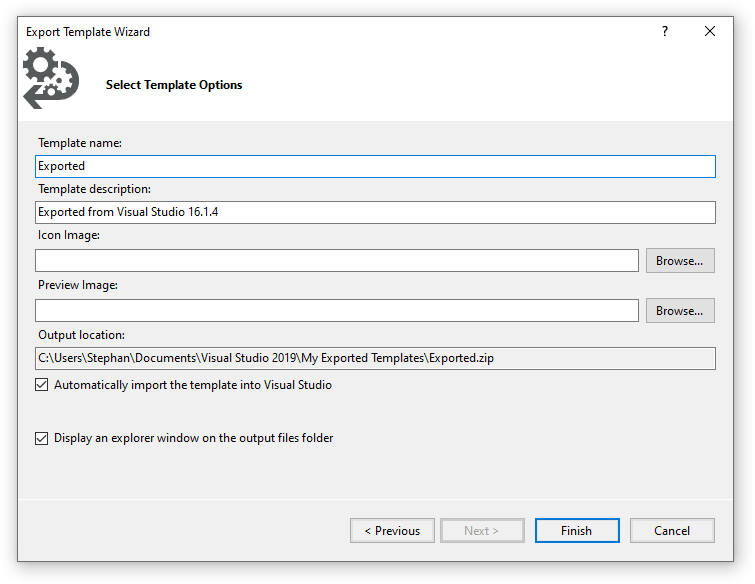
Still, the template does not appear in the “new project” dialog.
Make sure you’ve not made any selection in the “language”, “platform” or “project type” dropdowns:
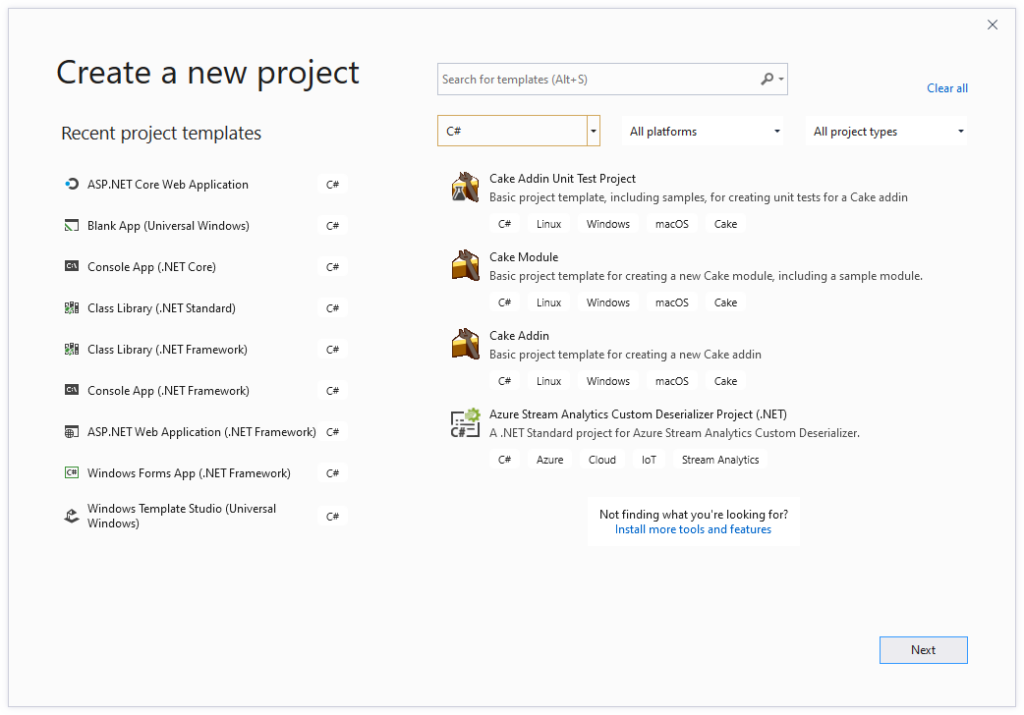
After clearing the C# language selection, the export template appears:
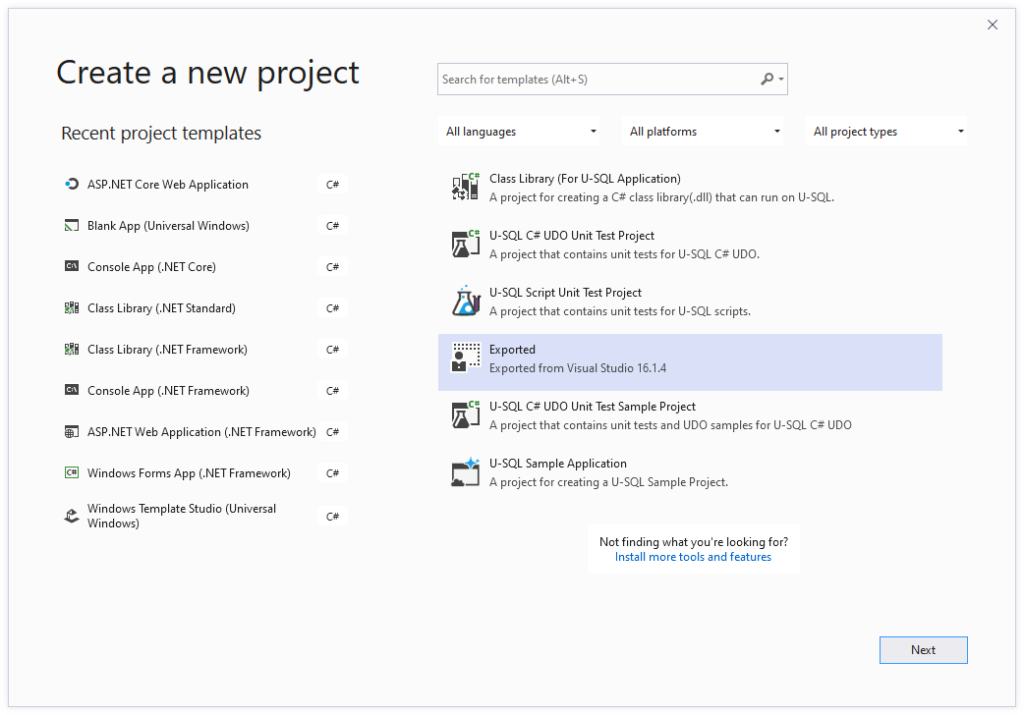
In Visual Studio 16.1.4, it was also not possible to enter the name of the template:
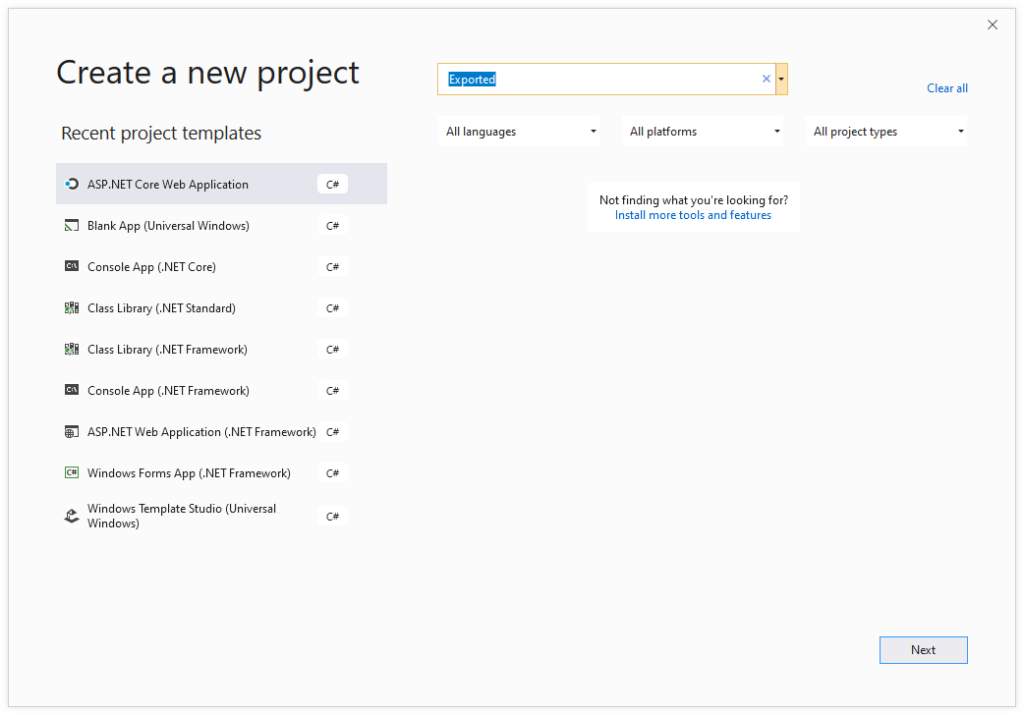
However, this seems to have been fixed (works in 16.4.1).
You’re trying to install a ClickOnce application and get an error message saying: “Your administrator has blocked this application because it potentially poses a security risk to your computer”:
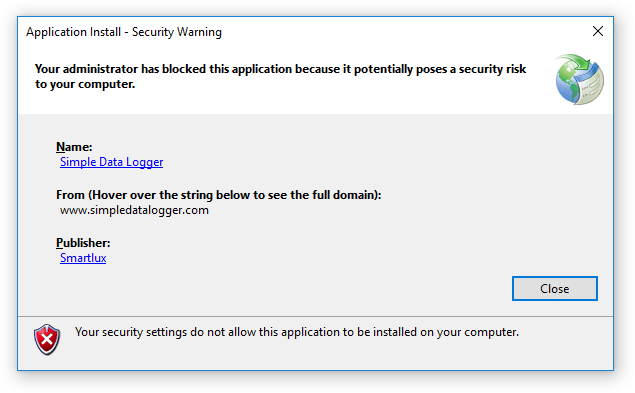
You are the administrator and don’t remember blocking any applications (if you’re not the admin, contact them instead of reading this article).
The ClickOnce trust prompt is disabled on your operating system, so instead of a dialog (prompt) which allows you to either proceed with the installation or not, you just get the message above.
You can change the ClickOnce trust prompt behavior by editing the registry subkeys under:
\HKEY_LOCAL_MACHINE\SOFTWARE\MICROSOFT\.NETFramework\Security\TrustManager\PromptingLevel
There should be five subkeys, one for each security zone:
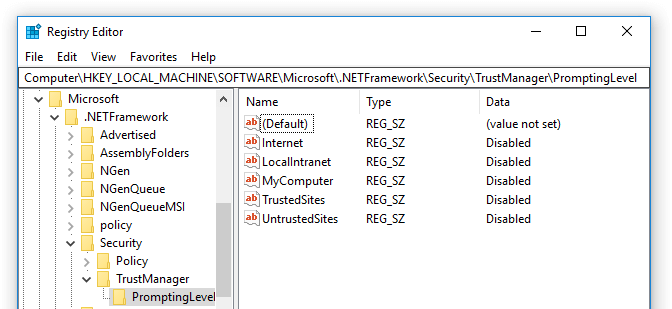
Each subkey can have one of the following values:
If the application you’re trying to install has been published on the Internet, you’ll want to set the Internet subkey to “Enabled” (or to “AuthenticodeRequired” if the application has been digitally signed). You should then see a trust prompt instead of the “your administrator has blocked this application” error:
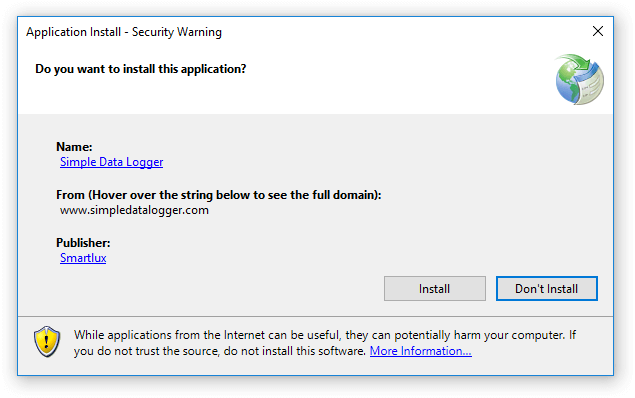
As an alternative to editing the registry manually, you can also use a free trust prompt tool I wrote:
It allows you to easily display and modify the trust prompt configuration.
Notes:
I am always happy to read nice comments. If you’re feeling generous, you can purchase a PDF version of this article for US$2 by clicking here. Thank you!
This link was added on March 18, 2020 and the total amount after fees received so far is: US$20.61.
When taking screenshots for a tutorial on how to connect a scale to a network, I came across this curious mixture of both English and German in the network adapter settings: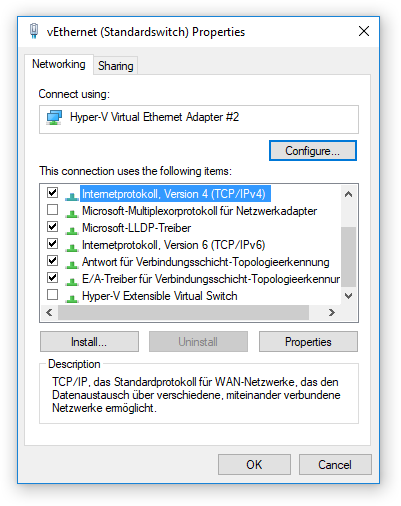
I confirmed that the Windows display language was set to English. I tried deleting the German language pack, but it did not make a difference: my Windows was still bilingual.
Eventually, I found the solution :
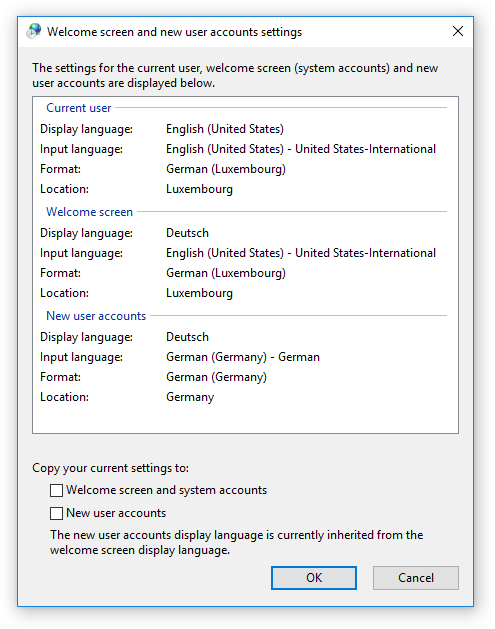
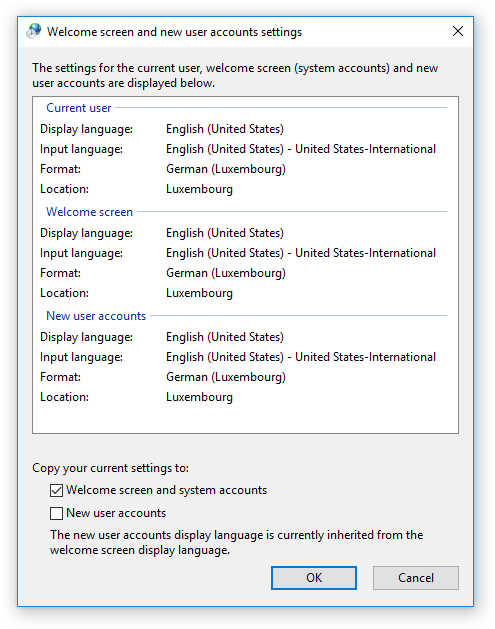
After restarting, the dialog appeared completely in English: