The Problem: Your administrator has blocked this application…
You’re trying to install a ClickOnce application and get an error message saying: “Your administrator has blocked this application because it potentially poses a security risk to your computer”:
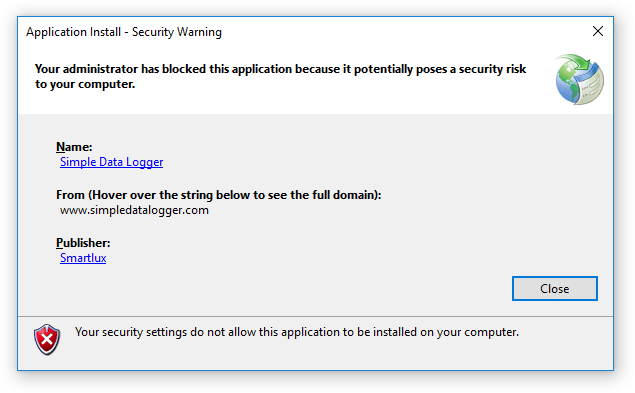
You are the administrator and don’t remember blocking any applications (if you’re not the admin, contact them instead of reading this article).
The reason this is happening
The ClickOnce trust prompt is disabled on your operating system, so instead of a dialog (prompt) which allows you to either proceed with the installation or not, you just get the message above.
The solution
You can change the ClickOnce trust prompt behavior by editing the registry subkeys under:
\HKEY_LOCAL_MACHINE\SOFTWARE\MICROSOFT\.NETFramework\Security\TrustManager\PromptingLevel
There should be five subkeys, one for each security zone:
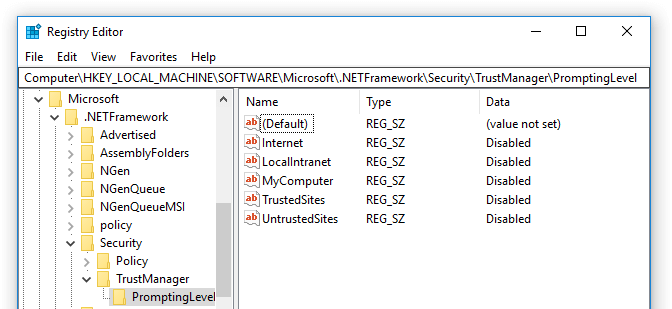
Each subkey can have one of the following values:
- Disabled: No trust prompt is shown, instead you get the error message above.
- Enabled: A trust prompt is shown.
- AuthenticodeRequired: A trust prompt is shown only for signed applications (other applications cannot be installed).
Trust prompt example
If the application you’re trying to install has been published on the Internet, you’ll want to set the Internet subkey to “Enabled” (or to “AuthenticodeRequired” if the application has been digitally signed). You should then see a trust prompt instead of the “your administrator has blocked this application” error:
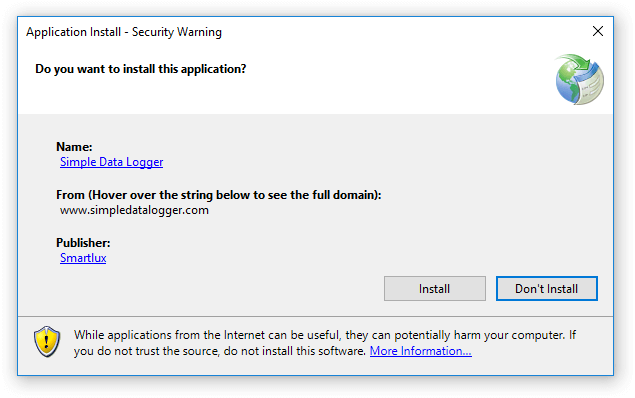
Free Trust Prompt Tool
As an alternative to editing the registry manually, you can also use a free trust prompt tool I wrote:
It allows you to easily display and modify the trust prompt configuration.
Notes:
- If you don’t trust yourself or other people using your PC, you can change the respective zone setting back to “Disabled” after installing the ClickOnce application. The trust prompt configuration has no effect on installed applications and their updates.
- You could also add the publisher’s site to your trusted sites and only enable trust prompts for the TrustedSites subkey.
- Are you wondering why all your trust prompt settings have been changed to “Disabled”? Unfortunately, I have no idea. I’ve had this happen on multiple PCs and I’m pretty sure I didn’t do this myself.
Supporting my work and this blog
I am always happy to read nice comments. If you’re feeling generous, you can purchase a PDF version of this article for US$2 by clicking here. Thank you!
This link was added on March 18, 2020 and the total amount after fees received so far is: US$20.61.
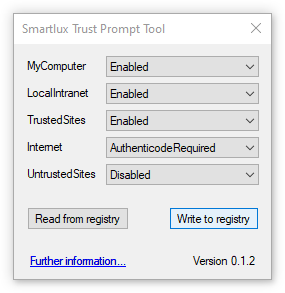
Thanks
It worked. Thank you for taking the time to explain this solution.
thanks a lot
It worked. Very much appreciated!
Very Good for this Solution.
That it’s Work!!
Thank you.
Finally! Thank you!
this helped me fix the issues . juts needed to chnage a few more settings
https://docs.microsoft.com/en-us/visualstudio/deployment/how-to-configure-the-clickonce-trust-prompt-behavior?view=vs-2015
Great your free tool made it a simple solution.
Thank you !!
Thank you for sharing this! It just helped me solve this issue on my machine.
Thank you very much mate! Your awesome!
Thank you+++++++++++++++
I have spent days trying to get around this and this is the first worthwhile information that I have found which really works!!!!
worked perfectly!
Thanks…solved install problem with Fidelity ActiveTrader Pro install…change PromptingLevel for Internet to AuthenticodeRequired and blocking stopped…install worked ok there after…Fidelity could not tell me this fix…”secret” Microsoft non-sense…and probably an older install program…there are so many easier ways to verify software…let’s try to use those simpler methods!
Thank you for this EXCELLENT post! This saved me a lot of frustration.
Your solution worked perfectly. Thank you very much.
Many thanks, finally a solution that worked after 2 days of searching
Thank you so much for taking the time to research, explain and provide a solution to this frustrating issue! This is the first time I’ve seen this and am wondering if it’s a Win 10 1909 bug?
Have a great day!
This was the only way that worked for me.
Windows 7 64-bit
Internet Explorer 11.
Thank you very much!
Thanks!
Perfect. Thank you!
Many thanks, your advice worked. Fortunately this is not the first time that I’ve needed to edit the Registry. For beginners though, I would suggest that you remind people to backup the Registry before they change it. You could also make it explicit that they have to right click on the Internet sub- key to modify it, and then type “AuthenticodeRequired” in the data field.
Thank you! You made my day!
Thank you so much! People who create articles like this help to solve big problems!
Thanks for the post – still relevant, mine all switched to disabled yesterday somehow