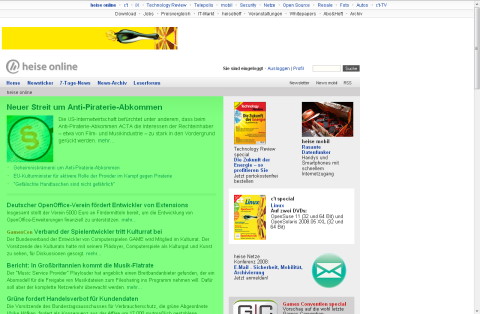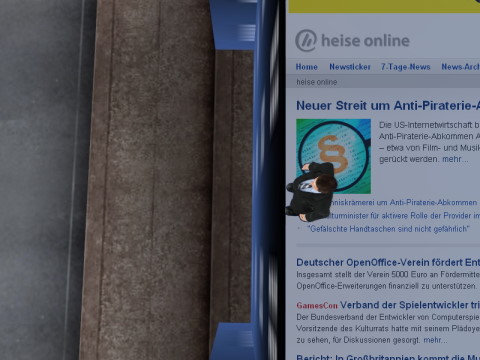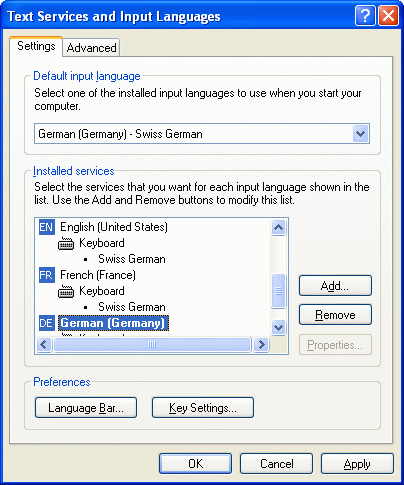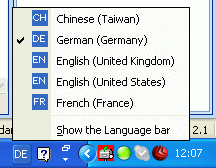Here’s the first page of “search hits” from my three private blogs (hypermegaglobal.net, meltdownblog.com and krise.hypermegaglobal.net – all updated much more frequently than this one):
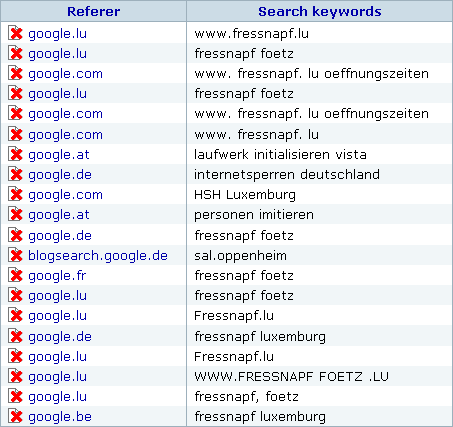
As you can see, most of my visitors where looking for ![]() , which is a pet supply franchise chain. That’s because I blogged about how badly
, which is a pet supply franchise chain. That’s because I blogged about how badly ![]() ‘s Luxembourgish website sucks. Not only is it configured in a way that omitting the “www.” will get you nowhere, even if you make it to their website it’s difficult to locate their biggest store unless you know where to find it on a map (or keep zooming out). This quickly became the most popular post on my blog (pathetic, I know) which means that I’m obviously not the only one who had trouble finding what I wanted on their site.
‘s Luxembourgish website sucks. Not only is it configured in a way that omitting the “www.” will get you nowhere, even if you make it to their website it’s difficult to locate their biggest store unless you know where to find it on a map (or keep zooming out). This quickly became the most popular post on my blog (pathetic, I know) which means that I’m obviously not the only one who had trouble finding what I wanted on their site.
So here’s a quick reminder of the very basic content you should put on your website (examples are geared towards a brick and mortar store).
The 5 friggin’ Ws – things you should definitely put on your website
Let’s simply take the well-known 5 Ws from journalism and reinterpret them from the perspective of a website visitor looking for information (which should also get us pretty close to the perspective of a search engine trying to determine your website’s ranking). Apparently these basics are so obvious that they’re often forgotten (either that or many people just have no clue of what to put on a website).
Who?
Who are you? Example: We’re “Zombie Megastore”, Luxembourg’s leading store for all you zombie needs.
What?
What exactly is it that you do? Example: We carry a large selection of… well, maybe I shouldn’t have chosen the zombie store example. Anyhow, here’s where you list the things customers can find in your shop so that 1. they’ll find you when searching for your city + a certain item or brand on a search engine and 2. they don’t have to call and ask if you sell product XYZ item before taking the trip to your store.
When?
Opening hours. If you’re closed on certain days, put this on your website. If you’re closing your shop for vacation, put this on your website (yes, I’m looking at you, Luxembourgish shop and restaurant owners who like to take long summer vacations).
Where?
Your address (you might want to include your phone/fax number, email, link to contact form, etc.).
Why?
This is the place where you might think you’ll have to come up with a wonderful story to justify why you’re doing what you do (“when my grandfather turned into a zombie, I realized there was no shop where I could buy thinks to make his… uhm… ‘life’ just a bit better”). That’s cute, but I suggest staying with the customer perspective and just answering the old basic “why should I buy from you”-question. It can be as simple as “we are the biggest store for zombie supplies in the entire state”.
That’s it, the basics. Of course a website can do much more than just answering these questions, but not answering them means you’ll lose potential visitors/customers every day.